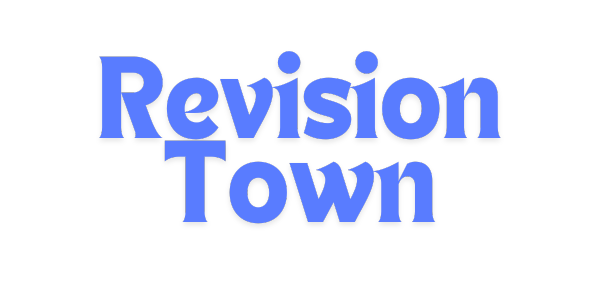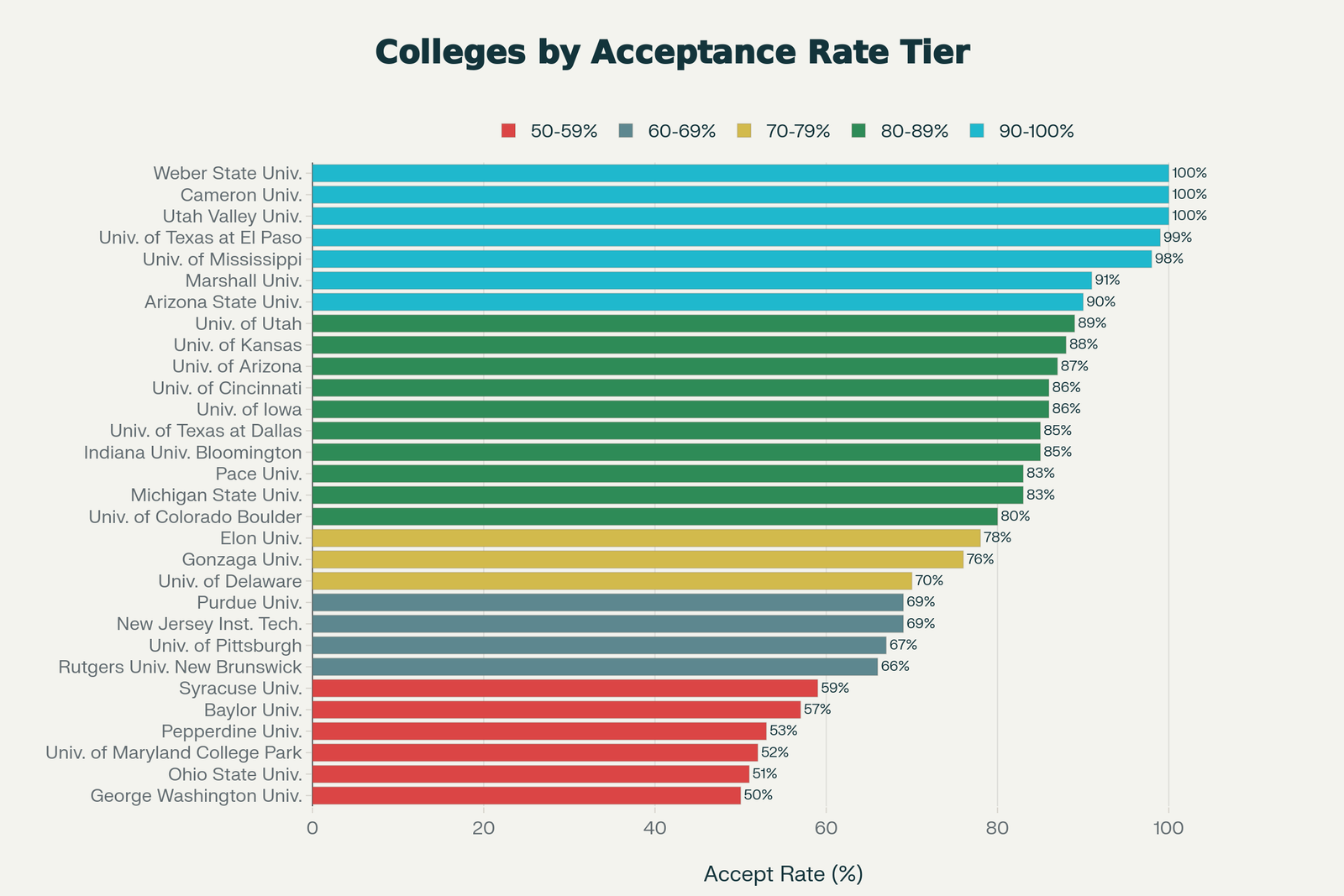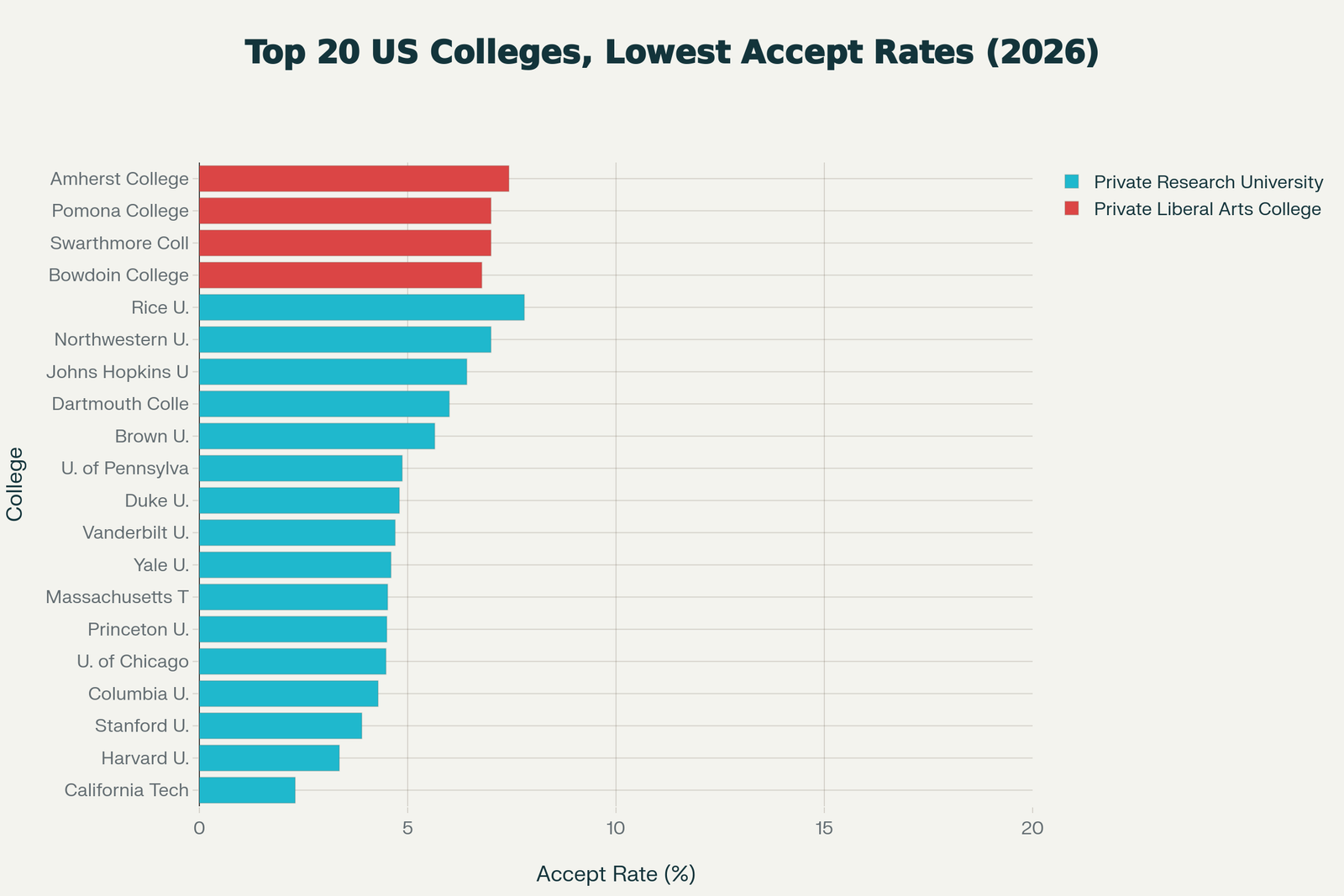Data and Graphs - Ninth Grade Math
Introduction to Data Visualization
Data Visualization: The graphical representation of information and data
Purpose: To make data easier to understand, identify patterns, and communicate findings
Types of Graphs: Line plots, histograms, bar graphs, line graphs, circle graphs, stem-and-leaf plots, box plots
Purpose: To make data easier to understand, identify patterns, and communicate findings
Types of Graphs: Line plots, histograms, bar graphs, line graphs, circle graphs, stem-and-leaf plots, box plots
1-2. Create and Interpret Line Plots
Line Plot: A graph that shows the frequency of data on a number line
Also Called: Dot plot
Uses: Best for small datasets with repeated values
Structure: Number line with dots (or X's) above each value to show frequency
Also Called: Dot plot
Uses: Best for small datasets with repeated values
Structure: Number line with dots (or X's) above each value to show frequency
Creating Line Plots
Steps to Create a Line Plot:
Step 1: Draw a horizontal number line
Step 2: Mark the scale (include all data values from minimum to maximum)
Step 3: Label the number line
Step 4: For each data value, place a dot (or X) above the corresponding number
Step 5: Stack dots vertically if value appears multiple times
Step 6: Add a title
Step 1: Draw a horizontal number line
Step 2: Mark the scale (include all data values from minimum to maximum)
Step 3: Label the number line
Step 4: For each data value, place a dot (or X) above the corresponding number
Step 5: Stack dots vertically if value appears multiple times
Step 6: Add a title
Example 1: Create a line plot for the data: 2, 3, 3, 4, 4, 4, 5, 5, 6
Line Plot Representation:
``` Title: Number of Books Read X X X X X X X X X X X X X X _______________ 2 3 4 5 6 ```
Each X represents one occurrence of that value
Line Plot Representation:
``` Title: Number of Books Read X X X X X X X X X X X X X X _______________ 2 3 4 5 6 ```
Each X represents one occurrence of that value
Interpreting Line Plots
Key Information from Line Plots:
• Mode: Value with the most dots (highest column)
• Range: Difference between highest and lowest values
• Median: Middle value when data is ordered
• Gaps: Values with no dots
• Clusters: Groups of dots close together
• Outliers: Dots far from the rest
• Mode: Value with the most dots (highest column)
• Range: Difference between highest and lowest values
• Median: Middle value when data is ordered
• Gaps: Values with no dots
• Clusters: Groups of dots close together
• Outliers: Dots far from the rest
Example 2: Interpret the line plot from Example 1
Mode: 4 (appears 3 times - most frequent)
Range: $6 - 2 = 4$
Total data points: 9
Median: 4 (middle value: 2, 3, 3, 4, 4, 4, 5, 5, 6)
Distribution: Data is clustered between 3 and 5
Mode: 4 (appears 3 times - most frequent)
Range: $6 - 2 = 4$
Total data points: 9
Median: 4 (middle value: 2, 3, 3, 4, 4, 4, 5, 5, 6)
Distribution: Data is clustered between 3 and 5
3-4. Create and Interpret Histograms
Histogram: A bar graph that shows the frequency of data within intervals (bins)
Key Feature: Bars touch each other (no gaps) for continuous data
Uses: Displaying distribution of numerical data
Bins/Intervals: Ranges of values grouped together
Key Feature: Bars touch each other (no gaps) for continuous data
Uses: Displaying distribution of numerical data
Bins/Intervals: Ranges of values grouped together
Creating Histograms
Steps to Create a Histogram:
Step 1: Determine the range of data
Step 2: Decide on interval width (bin size)
Step 3: Count frequency for each interval
Step 4: Draw x-axis with intervals
Step 5: Draw y-axis for frequency
Step 6: Draw bars (touching each other) for each interval
Step 7: Label axes and add title
Step 1: Determine the range of data
Step 2: Decide on interval width (bin size)
Step 3: Count frequency for each interval
Step 4: Draw x-axis with intervals
Step 5: Draw y-axis for frequency
Step 6: Draw bars (touching each other) for each interval
Step 7: Label axes and add title
Example 1: Create histogram for test scores: 65, 70, 75, 75, 80, 80, 80, 85, 85, 90, 90, 95
Intervals and Frequencies:
• 60-69: 1 student
• 70-79: 3 students
• 80-89: 5 students
• 90-99: 3 students
Histogram shows bars touching, with height representing frequency
Intervals and Frequencies:
• 60-69: 1 student
• 70-79: 3 students
• 80-89: 5 students
• 90-99: 3 students
Histogram shows bars touching, with height representing frequency
Interpreting Histograms
Histogram Analysis:
• Shape: Normal (bell-shaped), skewed left, skewed right, uniform, bimodal
• Center: Where most data is concentrated
• Spread: How data is distributed across intervals
• Peak: Interval with highest frequency
• Outliers: Bars separated from main distribution
• Shape: Normal (bell-shaped), skewed left, skewed right, uniform, bimodal
• Center: Where most data is concentrated
• Spread: How data is distributed across intervals
• Peak: Interval with highest frequency
• Outliers: Bars separated from main distribution
Key Formulas:
Interval Width:
$$\text{Width} = \frac{\text{Range}}{\text{Number of Intervals}}$$
Total Count:
Sum of all frequencies = Total number of data points
Relative Frequency:
$$\text{Relative Frequency} = \frac{\text{Frequency of Interval}}{\text{Total Count}}$$
Interval Width:
$$\text{Width} = \frac{\text{Range}}{\text{Number of Intervals}}$$
Total Count:
Sum of all frequencies = Total number of data points
Relative Frequency:
$$\text{Relative Frequency} = \frac{\text{Frequency of Interval}}{\text{Total Count}}$$
Example 2: From histogram in Example 1, answer:
Q: What percent of students scored 80-89?
Frequency: 5 out of 12 total
Percent: $\frac{5}{12} \times 100\% \approx 41.7\%$
Q: Which interval has most students?
80-89 (tallest bar with 5 students)
Q: What percent of students scored 80-89?
Frequency: 5 out of 12 total
Percent: $\frac{5}{12} \times 100\% \approx 41.7\%$
Q: Which interval has most students?
80-89 (tallest bar with 5 students)
5-6. Bar Graphs, Line Graphs, and Histograms
Bar Graphs
Bar Graph: Uses rectangular bars to compare categories
Key Feature: Bars do NOT touch (gaps between)
Uses: Comparing discrete categories
Orientation: Can be vertical or horizontal
Key Feature: Bars do NOT touch (gaps between)
Uses: Comparing discrete categories
Orientation: Can be vertical or horizontal
Bar Graph vs Histogram:
Bar Graph:
• Categorical data (names, types, groups)
• Bars have gaps between them
• Bars can be rearranged
• Example: Favorite colors, sports, subjects
Histogram:
• Numerical data (measurements, counts)
• Bars touch each other
• Order of bars matters (intervals in sequence)
• Example: Test scores, ages, heights
Bar Graph:
• Categorical data (names, types, groups)
• Bars have gaps between them
• Bars can be rearranged
• Example: Favorite colors, sports, subjects
Histogram:
• Numerical data (measurements, counts)
• Bars touch each other
• Order of bars matters (intervals in sequence)
• Example: Test scores, ages, heights
Example 1: Bar graph showing favorite fruits
Data:
Apples: 15 students
Bananas: 10 students
Oranges: 8 students
Grapes: 12 students
Interpretation:
• Most popular: Apples
• Least popular: Oranges
• Total surveyed: 45 students
• Difference between most and least: 7 students
Data:
Apples: 15 students
Bananas: 10 students
Oranges: 8 students
Grapes: 12 students
Interpretation:
• Most popular: Apples
• Least popular: Oranges
• Total surveyed: 45 students
• Difference between most and least: 7 students
Line Graphs
Line Graph: Shows change over time with points connected by line segments
Uses: Displaying trends, patterns, and changes
Best for: Continuous data over time
Key Feature: Shows rate of change by slope of line
Uses: Displaying trends, patterns, and changes
Best for: Continuous data over time
Key Feature: Shows rate of change by slope of line
Line Graph Features:
• Upward slope: Increase/growth
• Downward slope: Decrease/decline
• Horizontal line: No change
• Steep slope: Rapid change
• Gentle slope: Slow change
• Upward slope: Increase/growth
• Downward slope: Decrease/decline
• Horizontal line: No change
• Steep slope: Rapid change
• Gentle slope: Slow change
Example 2: Temperature throughout the day
Data:
6 AM: 60°F, 9 AM: 65°F, 12 PM: 75°F, 3 PM: 80°F, 6 PM: 72°F
Interpretation:
• Temperature increased from 6 AM to 3 PM
• Peak temperature: 80°F at 3 PM
• Temperature decreased after 3 PM
• Total change: $80 - 60 = 20°F$ increase by afternoon
Data:
6 AM: 60°F, 9 AM: 65°F, 12 PM: 75°F, 3 PM: 80°F, 6 PM: 72°F
Interpretation:
• Temperature increased from 6 AM to 3 PM
• Peak temperature: 80°F at 3 PM
• Temperature decreased after 3 PM
• Total change: $80 - 60 = 20°F$ increase by afternoon
7. Interpret Circle Graphs
Circle Graph: A circular chart divided into sectors (slices)
Also Called: Pie chart
Purpose: Shows parts of a whole
Key Feature: Each sector represents a percentage or fraction of total
Also Called: Pie chart
Purpose: Shows parts of a whole
Key Feature: Each sector represents a percentage or fraction of total
Circle Graph Formulas:
Total Circle: 360° or 100%
Sector Angle:
$$\text{Angle} = \frac{\text{Part}}{\text{Whole}} \times 360°$$
Percentage:
$$\text{Percentage} = \frac{\text{Part}}{\text{Whole}} \times 100\%$$
Part from Percentage:
$$\text{Part} = \frac{\text{Percentage}}{100} \times \text{Whole}$$
Total Circle: 360° or 100%
Sector Angle:
$$\text{Angle} = \frac{\text{Part}}{\text{Whole}} \times 360°$$
Percentage:
$$\text{Percentage} = \frac{\text{Part}}{\text{Whole}} \times 100\%$$
Part from Percentage:
$$\text{Part} = \frac{\text{Percentage}}{100} \times \text{Whole}$$
Example 1: Budget circle graph
Monthly Budget ($2000):
• Rent: 40%
• Food: 25%
• Transportation: 15%
• Savings: 10%
• Entertainment: 10%
Q: How much spent on food?
$\frac{25}{100} \times 2000 = \$500$
Q: What angle for rent sector?
$\frac{40}{100} \times 360° = 144°$
Monthly Budget ($2000):
• Rent: 40%
• Food: 25%
• Transportation: 15%
• Savings: 10%
• Entertainment: 10%
Q: How much spent on food?
$\frac{25}{100} \times 2000 = \$500$
Q: What angle for rent sector?
$\frac{40}{100} \times 360° = 144°$
Example 2: School day activities (24 hours)
If sleeping takes up 135° of the circle:
Percentage: $\frac{135}{360} \times 100\% = 37.5\%$
Hours: $0.375 \times 24 = 9$ hours
If sleeping takes up 135° of the circle:
Percentage: $\frac{135}{360} \times 100\% = 37.5\%$
Hours: $0.375 \times 24 = 9$ hours
8. Interpret Stem-and-Leaf Plots
Stem-and-Leaf Plot: Displays data by splitting each value into a "stem" and a "leaf"
Stem: Leading digit(s)
Leaf: Trailing digit
Advantage: Retains actual data values (unlike histogram)
Key: Shows what stem and leaf represent
Stem: Leading digit(s)
Leaf: Trailing digit
Advantage: Retains actual data values (unlike histogram)
Key: Shows what stem and leaf represent
How to Read:
Key: 3 | 5 = 35
Example Plot:
``` Stem | Leaf 2 | 3 5 7 3 | 1 2 4 8 4 | 0 5 ```
Data Values: 23, 25, 27, 31, 32, 34, 38, 40, 45
Features:
• Data is already ordered
• Easy to find median and mode
• Shows distribution shape
Key: 3 | 5 = 35
Example Plot:
``` Stem | Leaf 2 | 3 5 7 3 | 1 2 4 8 4 | 0 5 ```
Data Values: 23, 25, 27, 31, 32, 34, 38, 40, 45
Features:
• Data is already ordered
• Easy to find median and mode
• Shows distribution shape
Example 1: Test scores stem-and-leaf plot
``` Key: 7 | 2 = 72 Stem | Leaf 6 | 5 8 7 | 2 5 5 8 9 8 | 0 3 5 7 9 | 0 2 5 ```
Data: 65, 68, 72, 75, 75, 78, 79, 80, 83, 85, 87, 90, 92, 95
Analysis:
• Total scores: 14
• Mode: 75 (appears twice)
• Range: $95 - 65 = 30$
• Median: Average of 7th and 8th values = $\frac{78 + 79}{2} = 78.5$
• Most scores in 70s
``` Key: 7 | 2 = 72 Stem | Leaf 6 | 5 8 7 | 2 5 5 8 9 8 | 0 3 5 7 9 | 0 2 5 ```
Data: 65, 68, 72, 75, 75, 78, 79, 80, 83, 85, 87, 90, 92, 95
Analysis:
• Total scores: 14
• Mode: 75 (appears twice)
• Range: $95 - 65 = 30$
• Median: Average of 7th and 8th values = $\frac{78 + 79}{2} = 78.5$
• Most scores in 70s
9. Box Plots
Box Plot: Shows distribution of data using five key values
Also Called: Box-and-whisker plot
Purpose: Display spread and center of data, identify outliers
Best for: Comparing multiple datasets
Also Called: Box-and-whisker plot
Purpose: Display spread and center of data, identify outliers
Best for: Comparing multiple datasets
Five-Number Summary:
1. Minimum: Smallest value (excluding outliers)
2. First Quartile (Q1): Median of lower half
3. Median (Q2): Middle value
4. Third Quartile (Q3): Median of upper half
5. Maximum: Largest value (excluding outliers)
Key Calculations:
Interquartile Range (IQR):
$$\text{IQR} = Q3 - Q1$$
Outlier Boundaries:
$$\text{Lower Boundary} = Q1 - 1.5 \times \text{IQR}$$
$$\text{Upper Boundary} = Q3 + 1.5 \times \text{IQR}$$
Values outside boundaries are outliers
1. Minimum: Smallest value (excluding outliers)
2. First Quartile (Q1): Median of lower half
3. Median (Q2): Middle value
4. Third Quartile (Q3): Median of upper half
5. Maximum: Largest value (excluding outliers)
Key Calculations:
Interquartile Range (IQR):
$$\text{IQR} = Q3 - Q1$$
Outlier Boundaries:
$$\text{Lower Boundary} = Q1 - 1.5 \times \text{IQR}$$
$$\text{Upper Boundary} = Q3 + 1.5 \times \text{IQR}$$
Values outside boundaries are outliers
Box Plot Structure:
``` |----[ | ]----| Min Q1 Med Q3 Max Whisker Box Whisker ```
• Box: Represents middle 50% of data (IQR)
• Line in box: Median
• Whiskers: Extend to min and max (non-outliers)
• Dots beyond whiskers: Outliers
``` |----[ | ]----| Min Q1 Med Q3 Max Whisker Box Whisker ```
• Box: Represents middle 50% of data (IQR)
• Line in box: Median
• Whiskers: Extend to min and max (non-outliers)
• Dots beyond whiskers: Outliers
Example 1: Create box plot for: 12, 15, 18, 20, 22, 25, 28, 30, 35
Five-Number Summary:
• Minimum: 12
• Q1: 18 (median of 12, 15, 18, 20)
• Median: 22 (middle value)
• Q3: 28 (median of 25, 28, 30, 35)
• Maximum: 35
IQR: $28 - 18 = 10$
Check for outliers:
Lower: $18 - 1.5(10) = 3$ (no values below)
Upper: $28 + 1.5(10) = 43$ (no values above)
No outliers
Five-Number Summary:
• Minimum: 12
• Q1: 18 (median of 12, 15, 18, 20)
• Median: 22 (middle value)
• Q3: 28 (median of 25, 28, 30, 35)
• Maximum: 35
IQR: $28 - 18 = 10$
Check for outliers:
Lower: $18 - 1.5(10) = 3$ (no values below)
Upper: $28 + 1.5(10) = 43$ (no values above)
No outliers
Example 2: Interpret box plot
Given box plot shows:
Min = 20, Q1 = 35, Median = 45, Q3 = 55, Max = 70
Interpretations:
• Range: $70 - 20 = 50$
• IQR: $55 - 35 = 20$ (middle 50% spans 20 units)
• 25% of data is below 35
• 50% of data is between 35 and 55
• Data is fairly symmetric (median near center of box)
Given box plot shows:
Min = 20, Q1 = 35, Median = 45, Q3 = 55, Max = 70
Interpretations:
• Range: $70 - 20 = 50$
• IQR: $55 - 35 = 20$ (middle 50% spans 20 units)
• 25% of data is below 35
• 50% of data is between 35 and 55
• Data is fairly symmetric (median near center of box)
10-11. Interpret Graphics I & II
Graphics Interpretation: Reading and analyzing various types of data visualizations
Skills: Extracting information, making comparisons, identifying trends
Applications: Real-world scenarios, problem-solving
Skills: Extracting information, making comparisons, identifying trends
Applications: Real-world scenarios, problem-solving
Key Interpretation Skills
Steps to Interpret Any Graph:
1. Read the title: What is being shown?
2. Check axes/labels: What do they represent?
3. Look at scale: What are the units?
4. Identify key features: Highest, lowest, trends
5. Make comparisons: Differences, similarities
6. Calculate if needed: Use data to solve problems
1. Read the title: What is being shown?
2. Check axes/labels: What do they represent?
3. Look at scale: What are the units?
4. Identify key features: Highest, lowest, trends
5. Make comparisons: Differences, similarities
6. Calculate if needed: Use data to solve problems
Common Questions to Answer:
• What is the maximum/minimum value?
• What is the range?
• How many data points are there?
• What percentage does a category represent?
• What is the difference between two values?
• What trend is shown?
• Are there any outliers?
• What predictions can be made?
• What is the maximum/minimum value?
• What is the range?
• How many data points are there?
• What percentage does a category represent?
• What is the difference between two values?
• What trend is shown?
• Are there any outliers?
• What predictions can be made?
Example 1: Multiple graph comparison
Given: Two bar graphs showing sales for Store A and Store B
Store A Weekly Sales: $5000, $6000, $7000, $8000
Store B Weekly Sales: $7000, $6500, $6000, $7500
Questions & Answers:
Q: Which store had higher total sales?
A: Store A: $26,000; Store B: $27,000 → Store B
Q: Which store shows consistent growth?
A: Store A (increasing trend)
Q: What's the average weekly sale for Store A?
A: $\frac{26000}{4} = \$6500$
Given: Two bar graphs showing sales for Store A and Store B
Store A Weekly Sales: $5000, $6000, $7000, $8000
Store B Weekly Sales: $7000, $6500, $6000, $7500
Questions & Answers:
Q: Which store had higher total sales?
A: Store A: $26,000; Store B: $27,000 → Store B
Q: Which store shows consistent growth?
A: Store A (increasing trend)
Q: What's the average weekly sale for Store A?
A: $\frac{26000}{4} = \$6500$
Graph Types Comparison
| Graph Type | Best Used For | Key Feature | Example Use |
|---|---|---|---|
| Line Plot | Small datasets with repeated values | Dots on number line | Shoe sizes in class |
| Histogram | Distribution of numerical data | Touching bars, intervals | Test score ranges |
| Bar Graph | Comparing categories | Bars with gaps | Favorite sports |
| Line Graph | Change over time | Points connected by lines | Temperature changes |
| Circle Graph | Parts of a whole | Sectors of circle | Budget breakdown |
| Stem-and-Leaf | Showing individual values | Retains actual data | Test scores |
| Box Plot | Comparing distributions | Five-number summary | Class performance |
Measures of Center and Spread
| Measure | Definition | Formula/Method | What It Shows |
|---|---|---|---|
| Mean | Average | $\text{Mean} = \frac{\sum x}{n}$ | Typical value |
| Median | Middle value | Order data, find middle | Center (not affected by outliers) |
| Mode | Most frequent | Value appearing most often | Most common value |
| Range | Spread | Max - Min | Total spread of data |
| IQR | Middle spread | Q3 - Q1 | Spread of middle 50% |
Quick Reference Guide
| If you want to... | Use this graph... | Because... |
|---|---|---|
| Show frequency of specific values | Line Plot | Easy to see repeated values |
| Show distribution across ranges | Histogram | Groups data into intervals |
| Compare different categories | Bar Graph | Clear visual comparison |
| Show trends over time | Line Graph | Connects changes continuously |
| Show parts of a budget/whole | Circle Graph | Shows percentages clearly |
| Keep original data values | Stem-and-Leaf Plot | Displays actual numbers |
| Compare multiple datasets | Box Plot | Shows five-number summary |
| Identify outliers easily | Box Plot | Shows outliers as separate points |
Success Tips for Data and Graphs:
✓ Always read the title and labels first
✓ Check the scale - don't assume it starts at zero
✓ Line plots show individual values; histograms show ranges
✓ Bar graphs have gaps; histograms don't
✓ Circle graphs must total 100% or 360°
✓ In stem-and-leaf plots, read the key carefully
✓ Box plots show median (line in box), not mean
✓ IQR measures spread of middle 50% of data
✓ Look for patterns, trends, and unusual features
✓ Practice converting between different graph types!
✓ Always read the title and labels first
✓ Check the scale - don't assume it starts at zero
✓ Line plots show individual values; histograms show ranges
✓ Bar graphs have gaps; histograms don't
✓ Circle graphs must total 100% or 360°
✓ In stem-and-leaf plots, read the key carefully
✓ Box plots show median (line in box), not mean
✓ IQR measures spread of middle 50% of data
✓ Look for patterns, trends, and unusual features
✓ Practice converting between different graph types!