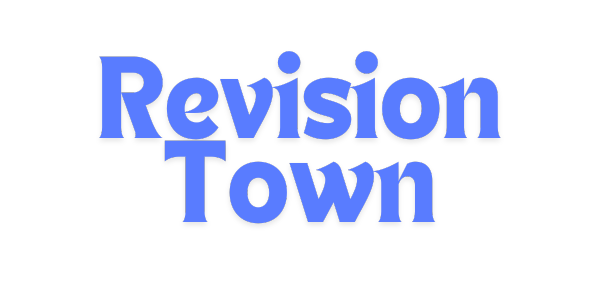Prompting Guide 101: Gemini for Google Workspace
Your Quick-Start Handbook for Effective AI-Powered Collaboration
Gemini for Google Workspace transforms how you work by embedding powerful AI capabilities directly into Gmail, Google Docs, Sheets, Slides, and Meet. Unlike standalone AI tools, Gemini understands your context, reads your documents, and provides intelligent assistance exactly where you need it.
But here's the secret: the quality of your results depends entirely on how you communicate with Gemini. Writing effective prompts isn't about complicated commands or technical jargon. It's about clarity, structure, and knowing what to ask for.
This comprehensive guide will teach you the proven framework Google recommends for writing powerful prompts, complete with real-world examples across all Workspace applications. Whether you're drafting emails, analyzing data, creating presentations, or running meetings, you'll learn exactly how to get exceptional results from Gemini.
What is Gemini for Google Workspace?
Gemini for Google Workspace is an AI-powered add-on that integrates directly into your familiar Google applications. Unlike generic AI chatbots that operate in separate windows, Gemini works within your actual workflow, understanding the context of what you're working on.
Key Capabilities Across Workspace
- Gmail: Draft, summarize, and refine emails with context awareness of entire conversation threads
- Google Docs: Generate content, rewrite sections, summarize documents, and get writing assistance
- Google Sheets: Create templates, analyze data, generate formulas, and build visualizations
- Google Slides: Design presentations, generate images, create slide content, and develop speaker notes
- Google Meet: Capture meeting notes automatically, generate summaries, and track action items
Why Context Matters
When you use Gemini in Gmail, it can read your email thread. In Docs, it sees your draft. In Sheets, it understands your data structure. This context awareness makes responses sharper, more relevant, and instantly actionable. You're not copying and pasting between applications; you're collaborating with AI that already understands your work.
Understanding Prompts
Think of a prompt as a conversation starter with your AI assistant. You provide the direction, and Gemini provides the results. The more precise and clear your prompts are, the better Gemini can understand and meet your needs.
Why Effective Prompting Matters
Accuracy: Clear instructions lead to more accurate and relevant results that match your expectations
Efficiency: Well-crafted prompts save time and reduce the need for multiple revisions
Creativity: Strategic prompts unlock innovative ideas and fresh perspectives you might not have considered
The 4-Element Prompt Framework
According to Google's official prompting guide, the most effective prompts incorporate four key elements. You don't need to use all four every time, but considering each one will dramatically improve your results.
1. Persona (Who)
Tell Gemini who it should act as or what role it should assume. This influences the tone, vocabulary, expertise level, and perspective of the response.
Examples of Persona Statements:
- "Act as a project manager..."
- "You are a marketing specialist..."
- "Take on the role of a financial advisor..."
- "Respond as a customer service expert..."
- "Write from the perspective of a technical writer..."
2. Task (What)
State the specific goal or action you want Gemini to perform. Use clear, action-oriented verbs to eliminate ambiguity.
Powerful Task Verbs:
3. Context (Why)
Provide background information, constraints, audience details, and the purpose behind your request. Context helps Gemini tailor responses to your specific situation.
Context Elements to Include:
- Audience: Who will read/use this? (executives, customers, team members)
- Purpose: What's the goal? (inform, persuade, update, request)
- Background: What information does Gemini need to know?
- Constraints: Any limitations? (word count, deadline, budget)
- Tone: What feeling should it convey? (formal, casual, urgent, friendly)
4. Format (How)
Specify how you want the information structured and presented. Format guidance ensures the output is immediately usable.
Format Options:
- Bullet points or numbered lists
- Paragraphs with specific length (e.g., "in 3 short paragraphs")
- Tables with defined columns
- Email format with subject line
- Step-by-step instructions
- Specific document structure (introduction, body, conclusion)
Complete Framework Example
"You are a sales manager [PERSONA] writing an email to prospective clients [CONTEXT - audience]. Draft a compelling outreach email [TASK] that introduces our new project management software and highlights its key benefits for remote teams [CONTEXT - purpose]. Use a professional yet friendly tone and keep it under 150 words [CONTEXT - tone & constraints]. Format it with a clear subject line, greeting, 3 short benefit paragraphs, and call-to-action [FORMAT]."
Persona Task Context Format
Best Practices for Workspace Prompts
Be Specific and Detailed
Vague prompts produce vague results. Instead of "Summarize this document," try "Summarize this document into 5 bullet points focusing on budget implications and timeline concerns." The more specific you are, the more targeted Gemini's response will be.
Iterate and Refine
Don't expect perfection on the first try. Use Gemini's initial output as a foundation and refine your prompt to get closer to your goal. Think of it as a conversation where each exchange gets you closer to the ideal result.
Set Clear Constraints
Adding constraints like word count, number of points, or specific sections helps Gemini stay focused. For example: "Write a 200-word product description" or "Create a table with exactly 5 rows comparing features, pricing, and user ratings."
Match Tone to Audience
Always specify the appropriate tone for your audience. "Write in a formal tone for executives" produces very different results than "Write in a casual, friendly tone for team members." The tone instruction ensures your message lands correctly.
Break Complex Tasks into Steps
When you need something complex, don't cram everything into one prompt. Break it into stages: first ask Gemini to draft, then refine the tone, then format it. Sequential prompts often produce better results than one overwhelming request.
Use Natural Language
Write to Gemini as you would to a colleague. You don't need special syntax or technical commands. Natural, conversational language works best, as long as you're clear and specific about what you want.
Practical Prompts by Application
✉️ Gmail Prompts
Summarizing Email Threads:
"Summarize this email thread in 4 bullet points, highlighting any decisions made and action items assigned with owners."
Drafting Professional Emails:
"You are a customer success manager. Draft a follow-up email to a client who raised concerns about our product's performance. Address their specific issues, provide a timeline for resolution, and maintain a professional yet empathetic tone. Keep it under 200 words."
Sales Outreach:
"Write a cold outreach email introducing our AI-powered analytics platform to marketing directors at mid-sized companies. Emphasize time savings and ROI. Use a confident but not pushy tone. Include a clear call-to-action for a demo."
Meeting Follow-Up:
"Draft a meeting follow-up email thanking participants, summarizing the 3 key decisions we made, and listing next steps with deadlines. Format with clear sections and bullet points."
📄 Google Docs Prompts
Creating Project Plans:
"Act as a project manager. Create a comprehensive project plan for launching a new mobile app. Include sections for: project overview, timeline with milestones, resource allocation, risk assessment, and success metrics. Use clear headings and bullet points."
Summarizing Documents:
"Summarize this 10-page report into a one-page executive summary focusing on key findings, recommendations, and financial implications. Use professional language appropriate for C-level executives."
Content Creation:
"Write a blog post about the benefits of remote work for software development teams. Target audience: tech startup founders. Include statistics, practical tips, and real-world examples. Aim for 800-1000 words with an engaging, informative tone."
Rewriting for Clarity:
"Rewrite this technical document to make it accessible to non-technical stakeholders. Simplify jargon, add clear explanations, and use analogies where appropriate. Maintain the key information but make it more engaging."
📊 Google Sheets Prompts
Creating Templates:
"Create a comprehensive marketing campaign tracker template. Include columns for: campaign name, start/end dates, budget, actual spend, platform, target audience, KPIs, status, and notes. Add conditional formatting for budget alerts."
Data Analysis:
"Analyze the sales data in this sheet and identify the top 5 performing products by revenue. Create a summary table showing product name, total revenue, units sold, and growth percentage compared to last quarter."
Formula Generation:
"Help me create a formula that calculates employee bonus based on: base salary (column B), performance rating 1-5 (column C), and company performance multiplier (cell F2). Bonus = 10% of salary for rating 5, scaling down to 2% for rating 1, multiplied by company performance."
Visualizations:
"Create a bar chart comparing monthly revenue across all sales regions. Show each region in a different color, include data labels, and add a title 'Q3 Regional Sales Performance.' Make it presentation-ready."
🎨 Google Slides Prompts
Creating Presentations:
"Create a 10-slide investor pitch deck for a sustainable fashion startup. Include: problem statement, solution, market opportunity, business model, competitive advantage, traction, team, financials, use of funds, and contact. Use professional language."
Generating Images:
"Generate an image of a modern, diverse team collaborating in a bright office space with laptops and whiteboards. The mood should be energetic and innovative. Use warm, professional colors."
Slide Content:
"Create a slide explaining the benefits of cloud migration for our enterprise clients. Include 4-5 key benefits with icons, each explained in one concise sentence. Title: 'Why Move to the Cloud Now?'"
Speaker Notes:
"Write detailed speaker notes for this slide about our Q4 financial results. Include key talking points, statistics to emphasize, potential audience questions, and smooth transitions to the next slide."
📹 Google Meet Features
Automatic Note-Taking:
Enable "Take notes for me" before your meeting starts. Gemini will automatically capture key discussion points, decisions, and action items in a Google Doc that's shared with all participants.
Pro Tip: The notes Doc is automatically attached to the calendar event, making it easy for everyone to reference later.
Meeting Summaries:
After the meeting, use Gemini in Docs to refine the notes: "Summarize these meeting notes into 5 key takeaways and a list of action items with assigned owners and deadlines."
Follow-Up Actions:
"Based on these meeting notes, draft a follow-up email to all participants summarizing what we decided, what each person is responsible for, and our next meeting agenda."
Common Mistakes and How to Fix Them
| Mistake | Why It Happens | How to Fix |
|---|---|---|
|
Writing one-line prompts Example: "Write an email" | Users expect AI to guess intent and context without sufficient information | Add role, context, audience, and format. Be specific about what you need. |
|
Forgetting the audience Prompts sound generic | Not specifying who will read or use the content | Always tell Gemini who the content is for and what they need to know. |
|
Asking for too much at once Overwhelming prompts | Users pile multiple complex tasks into a single prompt | Break into sequential steps: draft → refine → format → polish. |
|
Not specifying format Generic output structure | Assuming Gemini will know how to structure the response | Explicitly state the format: bullets, table, email, step-by-step, etc. |
|
Ignoring tone requirements Mismatched communication style | Not indicating the appropriate formality or emotion level | Specify tone: professional, casual, persuasive, empathetic, urgent, etc. |
Advanced Prompting Techniques
Chain Prompting
Break complex tasks into a series of connected prompts, using the output of one as input for the next. This produces more refined and accurate results than trying to accomplish everything in one prompt.
Example Chain:
- "Brainstorm 10 blog post ideas about remote work productivity"
- "From these ideas, develop a detailed outline for idea #3"
- "Write the introduction section based on this outline"
- "Refine this introduction to be more engaging and add a compelling hook"
Using @ Mentions
In Gemini for Workspace, use the @ symbol followed by file or folder names to reference specific content directly in your prompts. This helps Gemini access and analyze exact documents.
"Summarize the key decisions from @Q4 Strategy Meeting Notes and compare them to the goals outlined in @Annual Business Plan"
Role-Playing Scenarios
Have Gemini adopt multiple perspectives or roles to generate more comprehensive insights. This is especially useful for planning, problem-solving, and creative projects.
"Analyze this product feature from three perspectives: a skeptical customer, an enthusiastic early adopter, and a technical reviewer. Provide insights from each viewpoint."
Providing Examples
Show Gemini an example of what you want, then ask it to create something similar. This technique, called "few-shot learning," helps Gemini understand your exact expectations.
"Here's an example of our brand voice: [paste example]. Now write a product description for our new feature using the same tone and style."
Real-World Use Cases by Role
For Executives and Leaders
- Quickly summarize lengthy reports and email threads before meetings
- Draft board presentations and executive summaries
- Analyze business data and identify trends in spreadsheets
- Generate strategic communications for company-wide announcements
For Sales and Marketing Teams
- Create personalized outreach emails at scale
- Generate campaign content, ad copy, and social media posts
- Analyze sales performance data and create visual reports
- Draft customer-facing proposals and presentations
For Project Managers
- Create comprehensive project plans and timelines
- Generate meeting agendas and capture action items automatically
- Track project status and create stakeholder updates
- Develop risk assessments and mitigation strategies
For HR Professionals
- Draft job descriptions and candidate outreach emails
- Create employee training materials and onboarding documents
- Generate policy documents and employee communications
- Analyze HR metrics and create workforce planning reports
For Customer Support
- Draft empathetic, professional customer responses
- Create knowledge base articles and FAQ documents
- Summarize customer feedback and identify trends
- Generate escalation reports for management review
Tips for Maximum Success
✅ Start Simple, Then Add Complexity
Begin with a basic prompt, review the output, then refine with additional details. This iterative approach often works better than trying to perfect your prompt on the first try.
✅ Save Your Best Prompts
When you find a prompt that works well, save it as a template for future use. Create a personal library of effective prompts for common tasks.
✅ Experiment with Different Personas
Try asking Gemini to respond from different expert perspectives. The same question can yield very different insights depending on the role you assign.
✅ Provide Feedback to Improve Results
Use Google Workspace's feedback tools to rate Gemini's responses. Your feedback helps improve the AI's performance over time for everyone.
✅ Remember Context Is Preserved
Within a single Gemini session, context from previous prompts is retained. Use this to build on earlier responses without repeating information.
✅ Always Review and Edit AI Output
Gemini is a powerful assistant, but human judgment is essential. Always review, fact-check, and personalize AI-generated content before using it.
Getting Started with Gemini
Quick Setup Instructions
For Individual Users:
- Visit workspace.google.com and sign in with your Google account
- Navigate to the Gemini add-on section under plans and pricing
- Choose Gemini Business or Gemini Enterprise based on your needs
- Once activated, you'll see the Gemini icon in Gmail, Docs, Sheets, Slides, and Meet
For Organizations:
Your Google Workspace administrator needs to enable Gemini for your organization. Contact your IT department or admin to request access. Once enabled, all licensed users will see Gemini features across their Workspace applications.
First Steps After Activation:
- Open any Workspace app and look for the Gemini icon (✨) in the top-right corner
- Click the icon to open the Gemini sidebar with suggested prompts
- Try a simple prompt like "Summarize this document" or "Help me write an email"
- Experiment with the 4-element framework to create more powerful prompts
Key Takeaways
- Gemini for Google Workspace integrates AI directly into your daily applications, understanding context and providing intelligent assistance where you work
- The 4-element framework (Persona, Task, Context, Format) is your foundation for writing effective prompts that deliver precise results
- Specificity matters: Clear, detailed prompts with proper context always outperform vague, one-line requests
- Iteration is key: Start simple, review results, and refine your prompts to get closer to your ideal output
- Context awareness makes Workspace's Gemini more powerful than standalone AI tools for productivity tasks
- Always review and personalize AI-generated content before using it in professional settings
Ready to Transform Your Productivity?
Start applying these prompting techniques today and experience how Gemini for Google Workspace can revolutionize the way you work. Remember: the quality of your prompts determines the quality of your results.