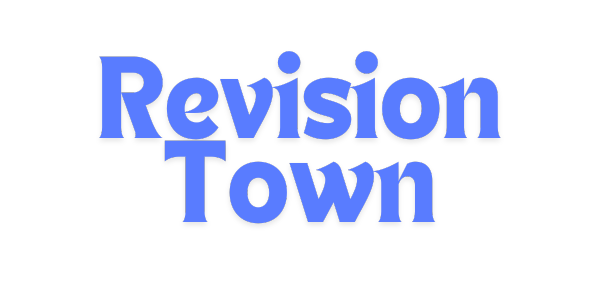Interactive Multiplication Chart
Master Multiplication Through Visual Learning & Pattern Recognition
Explore multiplication facts interactively with customizable highlighting, commutative property visualization, and real-time equation displays. Perfect for students, teachers, and parents building mathematical fluency.
Why Use an Interactive Multiplication Chart?
Interactive multiplication charts are powerful educational tools that transform abstract numerical relationships into concrete visual patterns[web:37][web:24]. Research demonstrates that visual learning significantly enhances memory retention and conceptual understanding, making multiplication charts essential for mathematical development[web:24][web:37].
Visual Pattern Recognition
Students observe symmetrical properties, identify multiples, and recognize sequences, contributing to deeper mathematical understanding[web:37][web:38].
Interactive Engagement
Interactive elements keep learners motivated and transform potentially mundane tasks into entertaining and fulfilling experiences[web:38][web:41].
Enhanced Retention
Repeated visual interaction helps children commit multiplication facts to memory faster and with fewer errors[web:38][web:44].
Quick Recall Development
Visual charts foster quick recall and computation speed, building fluency essential for advanced mathematics[web:24][web:46].
Key Educational Benefits
Multiplication charts provide comprehensive advantages for mathematical learning[web:24][web:37][web:44]:
- Visualization Support: Helps pupils discern patterns and clarify multiplication concepts through spatial relationships[web:24]
- Memory Reinforcement: Visual representation reminds learners about multiplication facts and strengthens neural pathways[web:24][web:38]
- Conceptual Foundation: Provides a basis for more advanced mathematical ideas including fractions, division, and ratios[web:24]
- Error Checking: Allows students to assess their answers independently and learn from mistakes[web:24]
- Multi-Sensory Learning: Assists visual and tactile learners through interactive manipulation[web:24][web:40]
- Self-Directed Study: Encourages self-sufficiency in learning and promotes autonomous practice[web:24]
- Confidence Building: Quick access to correct answers increases self-confidence and reduces mathematics anxiety[web:8][web:38]
Understanding the Commutative Property
The commutative property of multiplication is a fundamental mathematical principle stating that the product of two or more numbers remains the same regardless of the order in which they are multiplied[web:39][web:45]. This property is expressed mathematically as:
\[a \times b = b \times a\]
For example, \(5 \times 3 = 3 \times 5 = 15\) and \(7 \times 4 = 4 \times 7 = 28\)[web:39][web:47]. Understanding this property is crucial because it significantly reduces the number of multiplication facts students need to memorize—by nearly half![web:6][web:40]
Why the Commutative Property Matters
The commutative property helps children grasp that multiplication is more than rote memorization—it reveals the underlying structure of numerical relationships[web:38][web:40]. When students visualize that \(3 \times 4\) creates the same total as \(4 \times 3\), they understand that multiplication represents groups of equal quantities, regardless of perspective[web:40][web:48].
Our interactive chart highlights commutative pairs when enabled, allowing students to see visually that switching factors produces identical products[web:40]. For instance, clicking on \(6 \times 8 = 48\) will also highlight \(8 \times 6 = 48\), demonstrating this fundamental property in action[web:39][web:50].
Practical Applications
The commutative property applies to integers, fractions, and decimals, making it universally useful across mathematical contexts[web:39]. It can be applied to two or more numbers, and factors can be shuffled in any order without changing the product[web:39][web:45]. For example:
\(5 \times 3 \times 2 \times 10 = 10 \times 2 \times 5 \times 3 = 300\)
Important Note: The commutative property applies only to multiplication and addition—it cannot be applied to subtraction or division[web:39][web:45][web:47].
How to Use the Interactive Multiplication Chart
This interactive tool is designed for intuitive exploration of multiplication facts and mathematical properties[web:37][web:40]:
Basic Operations
- Click Any Cell: Click on any cell in the multiplication grid to see the complete equation displayed prominently above the chart
- Visual Highlighting: Selected cells are highlighted with your chosen color, making it easy to track which facts you're studying
- Real-Time Display: The equation display shows the multiplication fact in the format \(\text{row} \times \text{column} = \text{product}\)
- Pattern Exploration: Click multiple cells to observe patterns across rows, columns, or diagonals in the multiplication table
Advanced Features
- Custom Highlighting Colors: Choose your preferred highlight color to personalize the learning experience and improve visual distinction
- Commutative Property Visualization: Enable the commutative pairs option to automatically highlight both \(a \times b\) and \(b \times a\) simultaneously
- Click Tracking: The tool tracks how many cells you've clicked, helping monitor practice progress and engagement
- Unique Fact Counter: See how many unique multiplication facts you've explored during your session
- Save Progress: Your highlight color preference is automatically saved for future sessions
- Clear and Reset: Instantly clear all highlights to start fresh or focus on different multiplication facts
Learning Strategies
Maximize educational benefit with these evidence-based approaches[web:37][web:40][web:48]:
- Start Simple: Begin with easier facts like \(1 \times n\), \(2 \times n\), \(5 \times n\), and \(10 \times n\) to build confidence[web:6]
- Identify Patterns: Click through entire rows or columns to observe how products increase systematically
- Test Knowledge: Use the chart to verify mental calculations and build accuracy
- Practice Commutative Property: Enable commutative highlighting to reinforce that factor order doesn't affect products[web:39][web:40]
- Group Practice: Use the chart collaboratively for multiplication games and challenges[web:37]
⚙️ Chart Options
Highlight Color
Visual Options
Enable to see both \(a \times b\) and \(b \times a\) highlighted simultaneously.
Actions
💡 Quick Guide
Click cells to highlight and display multiplication facts.
Customize colors to personalize your learning experience.
Enable commutative pairs to see the property in action: \(3 \times 4 = 4 \times 3\).
Clear highlights to start fresh anytime.
Teaching Strategies with Multiplication Charts
Educators can maximize the effectiveness of multiplication charts through diverse instructional approaches[web:37][web:40][web:46]:
Interactive Chart Exercises
Employ activities where students use the interactive chart to discover patterns and relationships[web:37]. This active participation reinforces memory retention by requiring students to recall and apply multiplication facts[web:37][web:40].
Visual Thinking Strategies
Help students visualize multiplication as a concept rather than numbers to memorize[web:40]. Use the chart to demonstrate that multiplication represents repeated addition and that arrays show dimensional relationships[web:40][web:48].
Pattern Block Activities
Combine the digital chart with physical manipulatives to reinforce learning through multiple modalities[web:40]. Students can use pattern blocks alongside the interactive chart to see how \(4 \times 3 = 3 \times 4\) through different visual representations[web:40].
Collaborative Learning
Foster peer interaction through group activities using the multiplication chart[web:37]. Students can create challenges for each other, such as finding all products that equal specific numbers or identifying diagonal patterns[web:37][web:48].
Progressive Difficulty
Begin with partially completed understanding and gradually increase complexity[web:37]. Start by having students focus on single rows or columns before exploring the entire chart[web:37][web:46].
Beyond Basic Multiplication: Building Mathematical Thinking
Interactive multiplication charts develop skills that extend far beyond basic arithmetic[web:37][web:44][web:48]:
- Strategic Thinking: Students develop problem-solving strategies by identifying efficient pathways through multiplication facts[web:41]
- Spatial Reasoning: Visual grid layouts enhance spatial awareness and dimensional thinking[web:40][web:48]
- Number Sense: Regular interaction with the chart builds intuitive understanding of numerical relationships and magnitude[web:44]
- Mental Flexibility: Recognizing patterns and properties develops cognitive flexibility in mathematical thinking[web:37][web:44]
- Foundation for Algebra: Understanding commutative and associative properties prepares students for algebraic manipulation[web:45]
- Division Connections: Multiplication charts help students understand division as the inverse operation[web:24]
- Fraction Understanding: Visualizing multiplication aids in grasping equivalent fractions and fraction multiplication[web:24]
According to educational research, students who use multiplication charts not only retain facts more effectively but also develop deeper knowledge of mathematical relationships[web:44]. The visual and interactive nature of these tools makes learning both effective and enjoyable, transforming multiplication from a memorization task into an engaging exploration of numerical patterns[web:38][web:46].