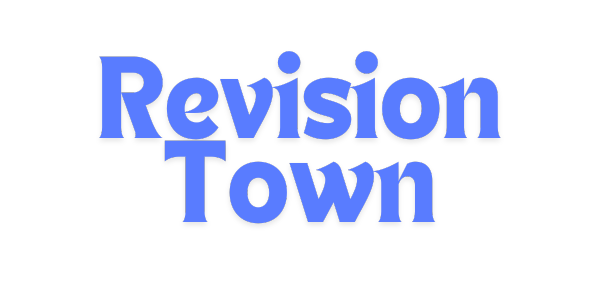How to Convert INDD to IDML: Complete InDesign File Conversion Guide
Converting INDD to IDML is a straightforward process that enables cross-version compatibility in Adobe InDesign. IDML (InDesign Markup Language) files can be opened in any InDesign version from CS4 onward, making them essential for collaboration, translation projects, and file archiving. This comprehensive guide covers multiple conversion methods, optimization techniques, and troubleshooting solutions for designers and production teams.
Quick Conversion (TL;DR)
InDesign CC or CS6: File → Save As → Format: InDesign Markup (IDML) → Save
InDesign CS5.5/CS5/CS4: File → Export → Format: InDesign Markup (IDML) → Save
Without InDesign: Use third-party tools like Markzware IDMarkz or MarkzTools2
Understanding INDD vs IDML File Formats
Before diving into conversion methods, understanding the fundamental differences between INDD and IDML formats helps you make informed decisions about when and why to convert files.
INDD Files (InDesign Document)
INDD is Adobe InDesign's native file format, optimized for performance and packed with cached data that makes working with complex layouts faster and more efficient. When you save a document normally in InDesign, it automatically creates an INDD file.
Key characteristics of INDD files:
- Version-specific: Files created in InDesign CC 2024 cannot open in CS6 or earlier versions
- Contains image previews: Stores thumbnail caches of all placed graphics for quick rendering
- Larger file size: Includes cached resources, metadata, and preview data
- Faster performance: Optimized for speed when working within the same InDesign version
- Complete information: Retains all document data including hidden layers, master pages, and styles
IDML Files (InDesign Markup Language)
IDML is a structured XML-based format introduced in InDesign CS4 to replace the older INX format. It serves as a universal exchange format that prioritizes compatibility over performance optimization.
Key characteristics of IDML files:
- Universal compatibility: Opens in any InDesign version from CS4 forward (2008-present)
- No image previews: Requires linked images to display graphics properly
- Smaller file size: Text-based format without cached resources
- Translation-ready: Preferred format for localization and translation workflows
- File optimization: Strips redundant cached data, creating a clean document
File Size Comparison
Understanding the mathematical relationship between INDD and IDML file sizes helps set proper expectations:
Typical File Size Reduction:
\[ \text{IDML Size} \approx \frac{\text{INDD Size}}{10} \text{ to } \frac{\text{INDD Size}}{15} \]
For example, a 6MB INDD file typically becomes a 400-600KB IDML file
\[ \text{Size Reduction} = \left(1 - \frac{\text{IDML}}{\text{INDD}}\right) \times 100\% \approx 90\text{-}95\% \]
| Feature | INDD | IDML |
|---|---|---|
| File Type | Binary/Proprietary | XML-based text |
| Version Compatibility | Same version or newer only | CS4 and all later versions |
| Image Previews | Embedded thumbnails | No previews (requires links) |
| Average File Size | 5-50MB (typical) | 0.5-5MB (typical) |
| Opening Speed | Fast (same version) | Slower (rebuilds document) |
| Best Use Case | Active production work | Archiving, collaboration, translation |
Method 1: Convert INDD to IDML Using InDesign CC or CS6
This is the most straightforward method if you have InDesign CC (any year) or CS6 installed on your system. The process takes less than 30 seconds per file.
1Open Your INDD File
Launch Adobe InDesign and open the INDD file you want to convert. Ensure the file opens without errors and all content displays correctly.
2Access the Save As Menu
Navigate to File in the top menu bar, then select Save As (or use the keyboard shortcut: Ctrl+Shift+S on Windows, Cmd+Shift+S on Mac).
3Select IDML Format
In the Save As dialog box:
- Look for the "Save as type" dropdown (Windows) or "Format" dropdown (Mac OS)
- Select "InDesign CS4 or later (IDML)" or "InDesign Markup (IDML)"
- Choose your desired save location
- Optionally rename the file
4Save and Verify
Click Save to create the IDML file. InDesign will process the document and create a new IDML file while keeping your original INDD file intact. Verify the IDML file was created successfully by checking the file size and location.
Pro Tip: The Save As method in CC and CS6 is faster than Export and automatically creates a clean IDML file without requiring additional dialog boxes or options.
Method 2: Convert INDD to IDML Using InDesign CS5.5, CS5, or CS4
If you're working with older InDesign versions (CS5.5, CS5, or CS4), the conversion process uses the Export menu instead of Save As.
1Open Your INDD File
Launch InDesign CS5.5, CS5, or CS4 and open the document you wish to convert.
2Access the Export Menu
Go to File → Export (keyboard shortcut: Ctrl+E on Windows, Cmd+E on Mac).
3Choose IDML Format
In the Export dialog:
- Select "InDesign Markup (IDML)" from the "Save as type" or "Format" dropdown
- Navigate to your desired save location
- Name your file appropriately
4Export and Confirm
Click Save or Export to create the IDML file. The export process typically takes 5-15 seconds depending on document complexity.
Method 3: Batch Convert Multiple INDD Files to IDML
When you need to convert dozens or hundreds of INDD files simultaneously, batch conversion saves significant time and effort. This method uses a JavaScript automation script within InDesign.
Batch Conversion Process
1Prepare Your Files
Organize all INDD files you want to convert into a single source folder. Close all open documents in InDesign before proceeding.
2Access Scripts Panel
In InDesign, navigate to Window → Utilities → Scripts to open the Scripts panel.
3Locate Scripts Folder
In the Scripts panel:
- Right-click on "User"
- Select "Reveal in Finder" (Mac) or "Reveal in Explorer" (Windows)
- This opens the folder where custom scripts are stored
4Install Batch Conversion Script
Download the batch_convert.jsxbin script (available from Peter Kahrel's InDesign scripts repository or other trusted sources). Copy this file into the Scripts Panel folder you just opened.
5Run the Script
Return to InDesign and look for the batch_convert.jsxbin script in the Scripts panel (you may need to refresh). Double-click the script to launch it.
6Configure Settings
In the batch conversion dialog:
- Set target format to IDML
- Select your input folder (containing INDD files)
- Choose your output folder (where IDML files will be saved)
- Optionally configure subfolder handling
7Execute Batch Conversion
Click OK to begin the automated conversion. InDesign will process each file sequentially, displaying progress as it works.
Batch Conversion Time Estimation
Estimated Conversion Time:
\[ \text{Total Time (minutes)} \approx N \times (0.5 + 0.02 \times S) \]
Where:
\( N \) = Number of files
\( S \) = Average file size in MB
Example: 50 files averaging 10MB each:
\[ \text{Time} \approx 50 \times (0.5 + 0.02 \times 10) = 50 \times 0.7 = 35 \text{ minutes} \]
Important Batch Conversion Notes
- Close all InDesign documents before running batch scripts to prevent conflicts
- Ensure sufficient disk space for output files (typically 10-15% of original file sizes)
- Don't interact with InDesign during batch processing to avoid errors
- Always keep original INDD files as backups
Method 4: Convert INDD to IDML Without Adobe InDesign
Several third-party tools enable INDD to IDML conversion without requiring an active Adobe Creative Cloud subscription or InDesign installation. This is particularly useful for teams that need conversion capabilities without full InDesign licenses.
Markzware Solutions
IDMarkz (macOS) and MarkzTools2 (Windows) are professional conversion tools that handle INDD to IDML conversion independently of InDesign.
Using Markzware Tools:
- Download and install IDMarkz (Mac) or MarkzTools2 (Windows) from the official Markzware website
- Launch the application
- Select "Convert InDesign Document" from the menu
- Browse to locate your INDD file and open it
- Choose IDML as the output format
- Select your destination folder
- Click Convert to create the IDML file
Third-Party Tool Comparison
| Tool | Platform | Price Range | Version Support |
|---|---|---|---|
| IDMarkz | macOS | $299-$399 | InDesign 2.0 - CC 2025 |
| MarkzTools2 | Windows | $299-$399 | InDesign CS4 - CC 2025 |
| Adobe InDesign | Windows/Mac | $22.99/month (subscription) | All versions (native) |
When to Convert INDD to IDML
Understanding the optimal scenarios for conversion helps you make strategic decisions about file format management in your workflow.
Essential Conversion Scenarios
1. Cross-Version Compatibility
Convert to IDML when collaborating with team members using different InDesign versions. If you're using InDesign CC 2024 but your client has CS6, IDML ensures they can open and work with your files.
Version Compatibility Range:
\[ \text{Compatible Versions} = \text{CS4 (2008)} \text{ through } \text{CC 2025 (present)} \]
\[ \text{Total Compatible Years} = 2025 - 2008 = 17 \text{ years of versions} \]
2. Translation and Localization Projects
Translation management systems like SDL Trados Studio, MemoQ, and Smartling require IDML format for processing InDesign files. IDML's XML structure allows translation software to extract text while preserving formatting.
3. File Archiving
IDML provides better long-term archival stability because it's version-independent. Files archived as IDML today will open in InDesign versions released 10+ years from now.
4. File Size Optimization
Convert sluggish, bloated INDD files to IDML and then back to INDD to strip accumulated cached data and reduce file size by up to 90%.
5. Troubleshooting Corrupted Files
Converting a problematic INDD file to IDML often resolves corruption issues by forcing InDesign to rebuild the document structure from scratch.
Optimization Tips Before Converting
Proper optimization before conversion ensures the highest quality IDML output and prevents common issues.
Pre-Conversion Checklist
✓ Link All Images
Replace embedded images with linked versions to reduce file size and maintain editability. Embedded images can corrupt IDML files.
✓ Clean Up Unused Styles
Delete unused paragraph styles, character styles, object styles, and color swatches to simplify the document structure.
✓ Remove Off-Page Content
Delete any text frames, images, or objects positioned outside the document spreads, as they add unnecessary data.
✓ Update Missing Links
Relink or remove any missing images before conversion to prevent placeholder errors in the IDML file.
✓ Ensure Editable Text
Convert outlined text back to live text when possible, as IDML works best with editable text content.
✓ Check Font Availability
Verify that all fonts are active and available to prevent font substitution issues when reopening the IDML file.
Working With IDML Files After Conversion
Opening IDML Files
When you open an IDML file in InDesign, the software creates a new untitled InDesign document rather than opening the IDML file directly. This is intentional behavior designed to preserve the original IDML file.
IDML Opening Process
- Double-click the IDML file, or use File → Open in InDesign
- InDesign reads the XML structure and rebuilds the document
- A new untitled document appears with all content recreated
- Image previews rebuild only if linked images are available
- Save the document as INDD to create a new native InDesign file
The Image Preview Issue
One critical difference between INDD and IDML files is image preview handling. Understanding this prevents confusion when sharing files.
Important: IDML Files Don't Contain Image Previews
When you open an IDML file without access to the linked images, all image frames display as gray boxes instead of showing thumbnails. This is expected behavior because IDML files don't store image preview data to keep file sizes small.
Solution: Always package IDML files with their linked images folder, or embed images before conversion if previews are essential for the recipient.
Creating a Complete IDML Package
For professional file delivery, use InDesign's Package feature to create a comprehensive IDML package:
- Open your INDD file in InDesign
- Go to File → Package
- Review fonts and links to ensure nothing is missing
- Click Package and choose a destination folder
- Select options to include: Fonts, Links and Images
- Optionally include Report for documentation
- InDesign creates a folder containing the IDML file, all linked images, and required fonts
Common Issues and Troubleshooting
Problem 1: IDML File Won't Open
Symptoms: Error message when attempting to open IDML file, or InDesign crashes during opening.
Solutions:
- Verify you're using InDesign CS4 or later (IDML doesn't work in CS3 or earlier)
- Check the IDML file isn't corrupted by verifying file size is greater than 0KB
- Try opening the IDML on a different computer or InDesign version
- Re-export the IDML from the original INDD file if available
Problem 2: Missing or Broken Image Links
Symptoms: Gray boxes appear instead of images when opening IDML file.
Solutions:
- Ensure the Links folder is in the same location as the IDML file
- Manually relink images through the Links panel
- For translation projects, coordinate with translators to provide image files
- Consider embedding critical images before IDML conversion
Problem 3: Font Substitution Warnings
Symptoms: InDesign displays font missing alerts when opening IDML file.
Solutions:
- Include the Document Fonts folder when sharing IDML files
- Install missing fonts before opening the IDML file
- Use Find Font to replace missing fonts with available alternatives
- Activate Adobe Fonts if missing fonts are available through Creative Cloud
Problem 4: Styles Not Converting Properly
Symptoms: Paragraph styles, character styles, or object styles appear different after IDML conversion.
Solutions:
- Verify all style definitions before conversion
- Check that style-based formatting uses actual styles, not manual overrides
- Clean up duplicate or conflicting styles before exporting to IDML
- Test the IDML file immediately after conversion to catch issues early
IDML File Structure (Technical Overview)
For advanced users and developers, understanding IDML's internal structure provides insights into how the format works.
What's Inside an IDML File?
An IDML file is actually a ZIP archive containing multiple XML files that describe your InDesign document. You can verify this by changing the .idml extension to .zip and extracting the contents.
document.idml/
├── mimetype
├── designmap.xml
├── META-INF/
│ └── metadata.xml
├── Resources/
│ ├── Fonts.xml
│ ├── Graphic.xml
│ ├── Preferences.xml
│ └── Styles.xml
├── Spreads/
│ ├── Spread_xxx.xml
│ └── Spread_yyy.xml
└── Stories/
├── Story_xxx.xml
└── Story_yyy.xml
Key XML Components
- designmap.xml: Master file that references all other XML files and defines document structure
- Spreads/*.xml: Contains page layout information, object positions, and frame properties
- Stories/*.xml: Stores all text content with formatting information
- Resources/*.xml: Defines styles, colors, fonts, and other document resources
Developer Note: Because IDML uses standard XML, developers can programmatically parse and modify InDesign documents without requiring InDesign itself. This enables automated workflows for batch text replacement, style updates, and content management.
Best Practices for IDML Workflow
✓ Do These
- Always keep original INDD files as masters
- Package IDML files with fonts and images for sharing
- Test IDML files immediately after conversion
- Use descriptive filenames that include version info
- Document which InDesign version created the IDML
- Maintain organized folder structures for batch conversions
✗ Avoid These
- Don't use IDML as your primary working format
- Avoid multiple IDML ↔ INDD conversions (degrades quality)
- Don't embed large images before IDML conversion
- Avoid sharing IDML files without their linked assets
- Don't delete original INDD files after conversion
- Avoid converting files with active changes or unsaved work
Recommended Workflow for Collaboration
- Initial Design Phase: Work in INDD format for maximum performance and full feature access
- Pre-Share Preparation: Clean up styles, verify links, and optimize the document
- Conversion: Export to IDML using appropriate method for your InDesign version
- Package: Use File → Package to create a complete folder with IDML, fonts, and images
- Share: Compress the package folder and share via file transfer service
- Recipient Opens: Collaborator opens IDML, which creates a new INDD file
- Return Files: Collaborator saves as INDD and packages for return delivery
IDML Conversion Performance Metrics
Understanding typical conversion performance helps you plan workflows and estimate project timelines.
Single File Conversion Speed:
\[ \text{Conversion Time (seconds)} \approx 5 + \left(\frac{\text{File Size (MB)}}{2}\right) + (0.1 \times \text{Number of Pages}) \]
Example: 20MB file with 50 pages:
\[ \text{Time} = 5 + \frac{20}{2} + (0.1 \times 50) = 5 + 10 + 5 = 20 \text{ seconds} \]
| Document Complexity | File Size | Typical Conversion Time |
|---|---|---|
| Simple (brochure, flyer) | 2-5 MB | 5-10 seconds |
| Medium (magazine, newsletter) | 10-25 MB | 15-30 seconds |
| Complex (catalog, book) | 50-100 MB | 60-120 seconds |
| Very Complex (large catalog) | 200+ MB | 3-5 minutes |
Alternative Formats and Considerations
IDML vs PDF for Sharing
Many designers wonder whether to share IDML or PDF files. The decision depends on recipient needs:
| Use Case | Recommended Format | Reason |
|---|---|---|
| Client Review | Ensures consistent appearance, no editing needed | |
| Translation/Localization | IDML | Required by translation software |
| Design Collaboration | IDML (packaged) | Allows editing and maintains design flexibility |
| Print Production | PDF (press-ready) | Industry standard for print vendors |
| Long-term Archive | IDML + PDF | IDML for future editing, PDF for reference |
Version-Specific Considerations
Features That May Not Transfer via IDML
While IDML preserves most document features, some advanced capabilities introduced in newer InDesign versions may not transfer perfectly to older versions:
- Variable fonts: May revert to static font instances
- Advanced transparency effects: Complex blending modes may simplify
- Publish Online features: Cloud-based features don't translate to IDML
- Some CC-specific features: Newer tools may not be recognized by CS versions
Cross-Version Best Practice
When creating IDML files intended for older InDesign versions, avoid using features introduced after that version's release. Stick to core InDesign capabilities that have existed since CS4 to ensure maximum compatibility.
Frequently Asked Questions
Can I convert IDML back to INDD?
Yes, absolutely. Simply open the IDML file in InDesign, which automatically creates a new untitled InDesign document. Then use File → Save As to save it as an INDD file. This is actually a common workflow for file optimization.
Does converting to IDML reduce quality?
No, IDML conversion is lossless for document content. All text, formatting, styles, and layout information transfer perfectly. The only "loss" is cached preview data, which rebuilds automatically when you reopen the file with access to linked images.
Can I edit IDML files without InDesign?
Technically yes, because IDML files are XML-based text files. Advanced users with XML knowledge can manually edit IDML files in text editors. However, this requires deep understanding of InDesign's XML schema and is error-prone. For practical purposes, InDesign remains the standard editing tool.
What's the oldest InDesign version that supports IDML?
InDesign CS4 (released in 2008) introduced IDML format support. Any InDesign version from CS4 forward can open IDML files. Earlier versions (CS3, CS2, CS1) cannot open IDML and instead used the older INX format.
How many times can I convert between INDD and IDML?
There's no technical limit, but best practice recommends minimizing conversion cycles. Each IDML conversion strips and rebuilds cached data, and excessive conversions (10+ cycles) may occasionally cause minor inconsistencies in complex documents. For typical workflows, 2-3 conversion cycles cause no issues.
Can online converters convert INDD to IDML?
Some online services claim INDD to IDML conversion, but approach with caution. These services may have limitations with complex files, raise privacy concerns for confidential documents, and lack the reliability of native InDesign or reputable third-party tools like Markzware.
📝 About the Author
Adam Kumar
Co-Founder at RevisionTown
Adam is a mathematics expert specializing in diverse international curricula including IB (International Baccalaureate), AP (Advanced Placement), GCSE, IGCSE, and various national education systems. With extensive experience in educational technology and content development, Adam helps students and educators worldwide achieve academic excellence through innovative learning resources.
Connect with Adam:
🔗 LinkedIn: linkedin.com/in/kumar-k-87346a153
📧 Email: info@revisiontown.com
🌐 RevisionTown: Comprehensive study resources for IB, AP, GCSE, IGCSE, and more
"At RevisionTown, we empower students with high-quality educational content that makes complex concepts accessible and examination preparation effective across all major international curricula."
Key Takeaways
Converting INDD to IDML is an essential skill for InDesign users working in collaborative, translation, or cross-version environments. The process is straightforward regardless of your InDesign version, and understanding when to use IDML versus INDD ensures optimal workflow efficiency.
Remember these critical points:
- IDML provides universal compatibility across InDesign CS4 through current CC versions
- File size reduces dramatically (90-95%) because IDML strips cached preview data
- Always package IDML files with fonts and linked images for complete file sharing
- Use IDML for archiving, translation, and cross-version collaboration
- Keep original INDD files as production masters
- Test IDML files immediately after conversion to catch any issues early
Whether you're sharing files with clients using older software versions, preparing documents for translation, or archiving completed projects, IDML format provides a robust, future-proof solution that ensures your InDesign work remains accessible across version boundaries and workflow requirements.
Next Steps: Practice converting a few test documents to IDML to familiarize yourself with the process. Create a standard operating procedure for your team that defines when to use INDD versus IDML, and establish naming conventions that indicate file format and version information clearly.